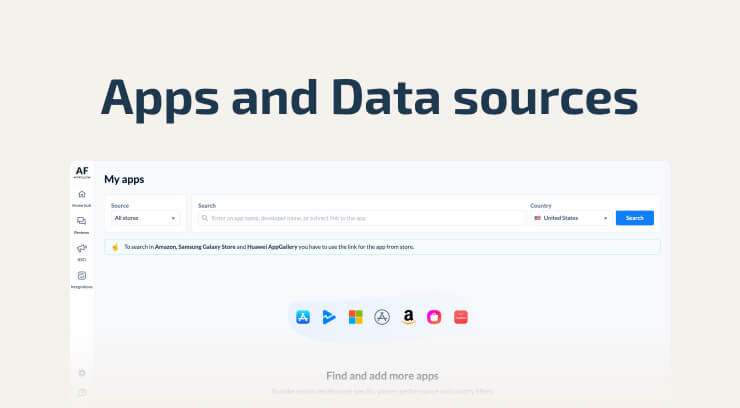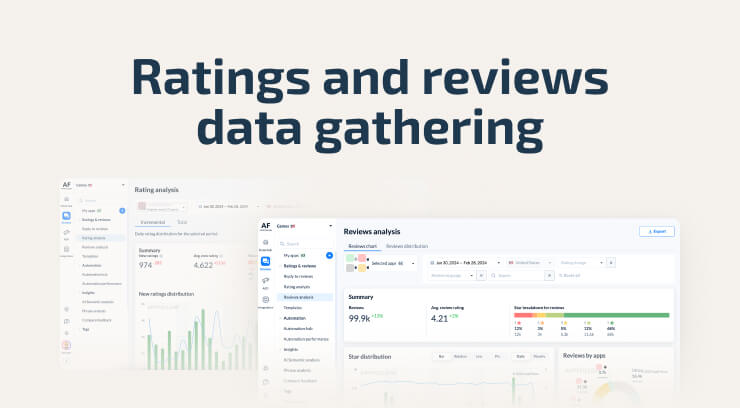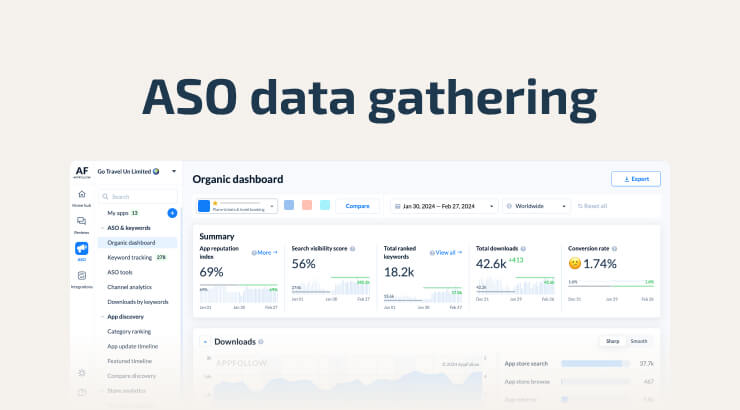Lesson #1
Explore AppFollow:
Workspace Settings for Maximum Efficiency
The Power of AppFollow Workspaces
This lesson explains the efficiency of AppFollow workspaces for optimal app tracking and reputation management in stores. Let's dive in!
Workspaces are like virtual cells within your account, designed to organize tasks, teams, and goals with flexibility at the core.
Task Segmentation: Divide tasks by dedicating each workspace to aspects like app updates or user feedback.
Team Collaboration: Assign teams to individual workspaces for collaboration without overlap.
Goal Alignment: Tailor workspaces to align with goals, whether it's boosting downloads or improving user ratings.
Maximize efficiency by organizing workspaces based on tasks, teams, or goals. Implement consistent keyword tracking for comprehensive insights, and regularly review workspaces to align with new priorities.
Creating a Workspace
While AppFollow automatically creates a first workspace when you sign up, let's dive into the process of creating a workspace that's as unique as your app management journey:
Step 1: Begin by clicking on the workspace dropdown located in the left-hand menu.
Step 2: Select "Add New Workspace" and watch as a pop-up window invites you to name your workspace. Get creative!
Step 3: Select the countries you want to monitor within your workspace – we recommend "Worldwide" for comprehensive global data.
Step 4: It's time to add your apps and colleagues to the mix.
You can create unlimited workspaces tailored to your needs. A single app can be added to multiple workspaces, providing flexibility in how you organize and analyze your data.
If you find your app portfolio expanding and need more apps in your workspace, don't hesitate to reach out to our sales team.
Workspace Settings for Optimal Data Collection
Workspace settings dictate our ability to collect and showcase information about the apps added to your workspace.
To customize your workspace, simply click on the gear icon next to it or access settings from the workspaces list.
Selected Countries for monitoring app reviews, ranks, keywords, and more. If something's missing in AppFollow, a quick tweak by adding another country might be all you need to unlock the full app performance story. Keep reading to learn more about country settings affecting your data collection.
Default Country and Default Language. These configurations determine the default display of your app's data. While it's tempting to choose your home country, we recommend opting for the most popular country for your app.
Workspace Naming. Write a name that aids in navigation through your workspace list, or, unleash your creativity to make it uniquely memorable.
Monthly Limit for Replies is an optional setting. You can distribute your overall account limits among multiple workspaces for equal allocation. Workspace reply limits are reset monthly, aligning with the main account limits.
Country Settings for Effective Data Management
Data collection capabilities vary based on the country, and choosing the right settings is key.
The "Worldwide" option is recommended for those who seek comprehensive data within a single workspace. However, it's important to note that this option is available in any subscription plan but not for free accounts. This is due to the resource-intensive nature of collecting data globally.
For free customers, the alternative is to manually select all the countries where your app is published, or consider starting a trial to enjoy the convenience of "Worldwide" data in one click.
Efficient Data Connection Configuration
To unlock the full potential of AppFollow’s app reputation management, configure integrations for each workspace separately.
Think of each AppFollow workspace as a unique cell — distinct and bursting with potential! Integrations can not be copied or shuffled between workspaces. Configure your account wisely.
We value your feedback on your experience with navigating across workspaces and configuring data connections. Feel free to share your insights, feature requests, and recommendations with us. Your input helps us continuously enhance and refine the AppFollow experience for you and all our users.
Limiting Access with Workspaces
Access to sensitive information can be effectively controlled through the use of Workspaces.
Step 1. Create a separate workspace and add the apps you want to share with a particular partner.
Step 2. Invite the partner or a colleague to your AppFollow account or update their permissions to grant access to this workspace only.
This granular control ensures that sensitive data is shared only with the necessary stakeholders, enhancing security within your AppFollow account.
Practical Workspace Setup Examples
Explore these use cases for inspiration on configuring workspaces in AppFollow:
Product & General Management:
- Separate workspaces for your apps/products and competitors.
- Create a workspace for each platform (Apple Store, Google Play, Microsoft, Amazon, Huawei).
- Different workspaces for different teams (Marketing, Customer Support, Product).
ASO & Marketing:
- Create separate workspaces for apps in different categories (fitness, gaming, music, etc.).
- Add competitors to each category workspace to discover new keywords.
Customer Support:
- Use workspaces to separate apps by country.
- Create dedicated workspaces for different Help Desk systems.
Checklist
Here are hands-on tasks to enhance your understanding and experience with AppFollow workspaces:
Create a Task-Oriented Workspace:
- Consider a specific task related to your app, like managing user reviews or optimizing keywords.
- Create a new workspace dedicated to this task.
- Add relevant apps and explore how this focused workspace aids in efficient management.
Check and Adjust Country Settings:
- Select an existing workspace in AppFollow.
- Navigate to the settings or configuration section of the workspace.
- Review the default country settings for the apps within this workspace.
- Experiment by changing the default country to another relevant location.
- Observe how this adjustment influences the data displayed for app reviews, ranks, and keywords.
Configure Default Country and Language:
- Head to the settings of a workspace.
- Experiment with changing the default country and language settings for an app.
- Observe how this adjustment influences the displayed data.