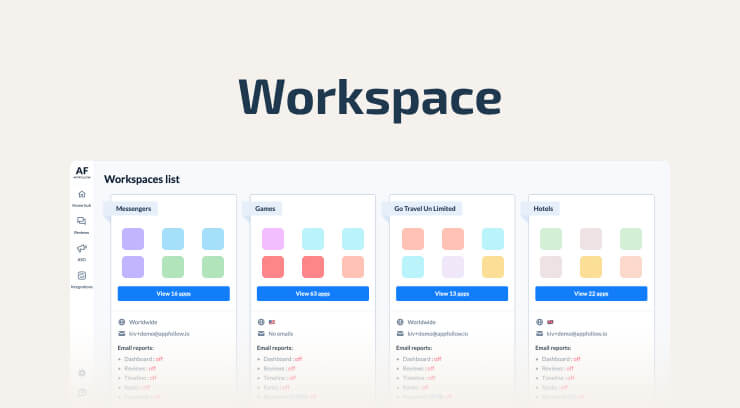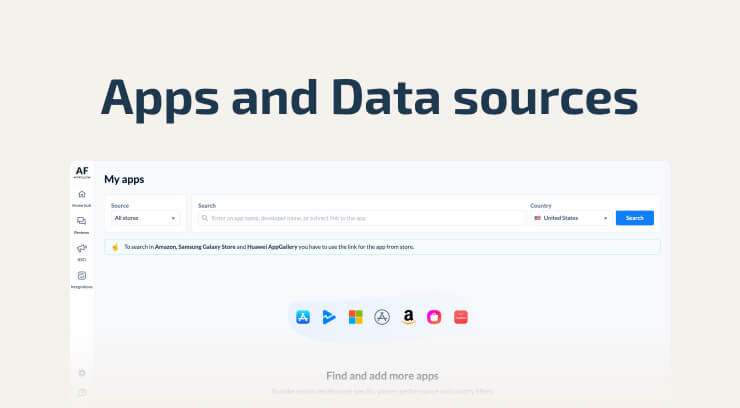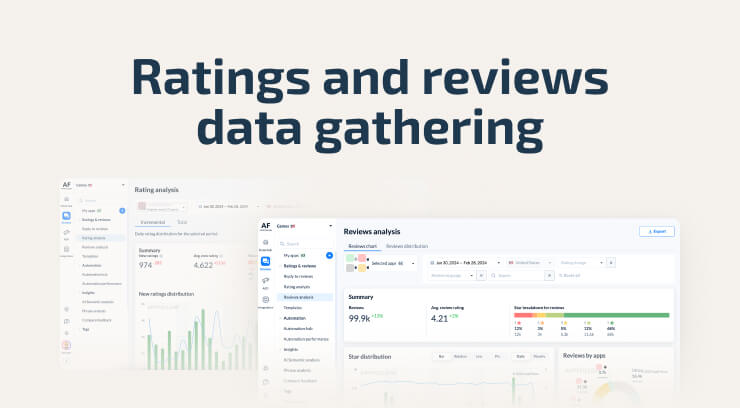Lesson #5
Explore AppFollow:
User Roles, Ownership, and Team Collaboration
Navigating AppFollow Account Ownership
Understanding user roles and ownership functionalities will enhance your team's experience with AppFollow.
Did you know that when you create an AppFollow account, the crown of ownership automatically lands on you?
If you did not create the account but eager to identify the owner of an AppFollow account, follow these steps:
- Log in to your AppFollow account.
- Navigate to "My Team" page in your Account setting section.
- Scan through the list of team members to find the Label "Owner".
- Voila! The owner, with the "Owner" label, stands before you.
Changing the Account Owner
- Log In to the current owner's account.
- Navigate to "My Team" settings page – it's your command center for managing the team members and their permissions in your AppFollow realm.
- Select the new owner, ensuring they hold the Admin rights.
- Edit the member details by clicking "Edit" for the chosen successor and check the "Assign ownership" option.
- Secure changes by clicking "Save" to lock in the transfer of ownership.
If you find yourself stranded without access to account ownership – whether your teammate is on a blissful vacation or have left the company – please reach out to our Support Team. Let them know the situation, and they'll guide you through the account ownership reassignment process.
Invite You Team to AppFollow
Remember that invitations count towards user limits, so manage your list wisely. Or reach out to our Sales team to get more licenses activated.
- Open your account settings and navigate to the "My Team" page.
- Hit the ➕ button to invite a new member to your team.
- Provide the email, full name of your invitee, their role in your company.
- Assign the permissions to the member by choosing a role in accordance with our guide.
- Optionally, limit their access to specific workspaces for team members with any role but Admin. Admins hold the master key, granting access to all workspaces. You can read more about AppFollow workspaces in the other lesson.
- Personalize the experience by selecting a unique avatar for each of your team members.
- Click "Send Invite".
Bear in mind: one email address equals one AppFollow account. If your colleague has already created an AppFollow account, you won't be able to invite them. Please contact our Support Team to release an email for reuse.
If an invitation lingers in limbo, open "My Team," click the gear icon next to the invitee's name, and choose to resend the invitation.
Update Your Team Member Roles
In any AppFollow account, collaboration begins with mastering user roles and permissions. Follow these steps to organize the more effective collaboration in your team:
- Open the "My Team" settings page.
- Spot your colleague or partner by clicking on the gear icon next to their name.
- Select "Edit" and choose a new role for your collaborator.
- Confirm the changes by clicking "Save".
Remember, the power to change user roles rests with those adorned with Admin privileges. Keep reading to learn more about the roles and permissions in AppFollow.
Roles & Permissions in AppFollow
AppFollow's permission setting distinct roles are governed by varying responsibilities. Let's delve into the formal delineation of these roles:
Account Owner holds responsibility for subscription management, ownership transfer, and account deletion. Their access encompasses the entire functionality aligned with the subscribed plan.
Admins wield authority to invite, manage permissions, and revoke access. However, the reassignment of ownership, deletion of the entire account, and subscription management are beyond their purview.
Users actively engage with features.
Support Managers focused on review management and replying to reviews.
Senior Support Managers entrusted with enhanced responsibilities, overseeing reviews and team performance.
Read Only Users observe with limited interaction.
For a detailed breakdown of each role's access to specific pages and functions, take a look at our comprehensive Help Center article on AppFollow's user roles and permissions.
Checklist
These simple tasks will provide a condensed, hands-on experience with key features of AppFollow's user roles and account management.
- Create an AppFollow Account. Sign up for an AppFollow account to explore the interface and settings.
- Invite a Team Member. Practice inviting a new team member and explore role assignment options.
- Change User Roles. Experiment with modifying user roles for team members to understand the flexibility.
- Review User Limits and Permissions. Understand your subscription plan, review user limits, and explore the specific pages and functions each role can access.